Tailwind Color Palette
• 0 views
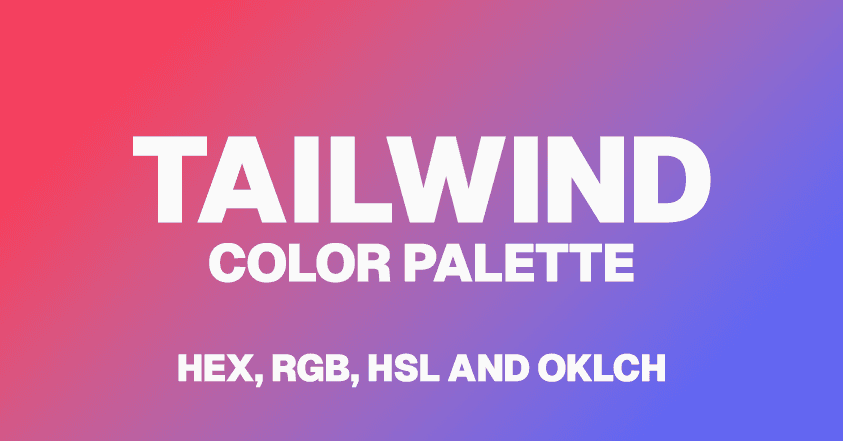
Are you tired of constantly switching between your code editor and color picker while working with TailwindCSS? Say hello to TailwindCSS Color Palette, a powerful new tool designed to streamline your color workflow.
This intuitive web application allows developers to effortlessly copy and paste colors, create custom palettes, and seamlessly integrate them into their TailwindCSS projects.
Whether you're a seasoned pro or just getting started with TailwindCSS, this tool aims to save you time and boost your productivity by putting a world of colors at your fingertips.
The Genesis of TailwindCSS Color Palette
The idea for TailwindCSS Color Palette was born out of personal frustration and a desire for efficiency. As a developer frequently working with TailwindCSS, I found myself constantly juggling between my code editor and various color management tools. The process of selecting colors, ensuring they fit within the TailwindCSS ecosystem, and then implementing them in my projects was time-consuming and often disrupted my workflow. I realized that many other developers likely faced the same challenge.
This realization sparked the idea for a tool that would bring color selection, palette creation, and TailwindCSS integration into a single, user-friendly interface. TailwindCSS Color Palette is the result of that vision - a tool designed by a developer, for developers, to make working with colors in TailwindCSS projects smoother and more intuitive than ever before.
The Colors Page: Your Gateway to TailwindCSS Color Mastery
The Colors page is the heart of the TailwindCSS Color Palette tool, designed to give you quick and easy access to the entire TailwindCSS color spectrum. This page serves as a comprehensive color reference, showcasing all the predefined colors available in TailwindCSS. Each color is displayed with its various shades, from the lightest to the darkest variations.
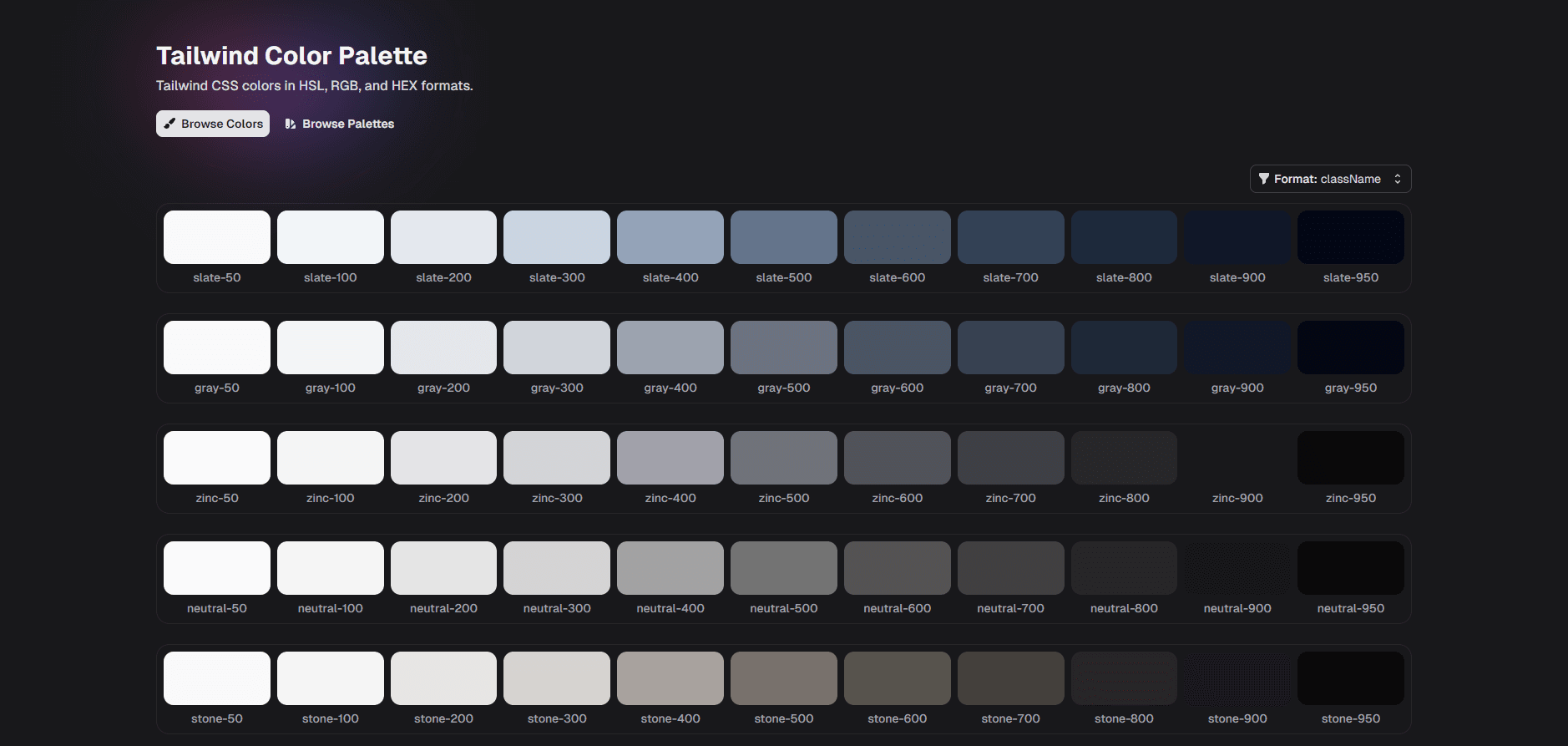
The aim of this page is twofold: first, to provide an at-a-glance overview of the TailwindCSS color palette, and second, to offer a convenient way to copy color values instantly. With just a click, you can copy the exact color code or TailwindCSS classname, ready to be pasted directly into your project. This feature eliminates the need to memorize color codes or constantly refer to documentation, significantly speeding up your development process.
Whether you're looking for the perfect shade of blue for your header or need a specific gray for your text, the Colors page puts the entire TailwindCSS color library at your fingertips, making color selection and implementation a breeze.
The Palette Page: Unleash Your Creativity with Custom Color Schemes
While the Colors page offers quick access to TailwindCSS's default colors, the Palette page is where your creativity truly comes to life. This innovative feature allows you to create, customize, and manage your own color palettes tailored specifically to your project needs. The Palette page is designed with flexibility in mind, enabling you to craft unique color schemes that align perfectly with your brand identity or design vision.
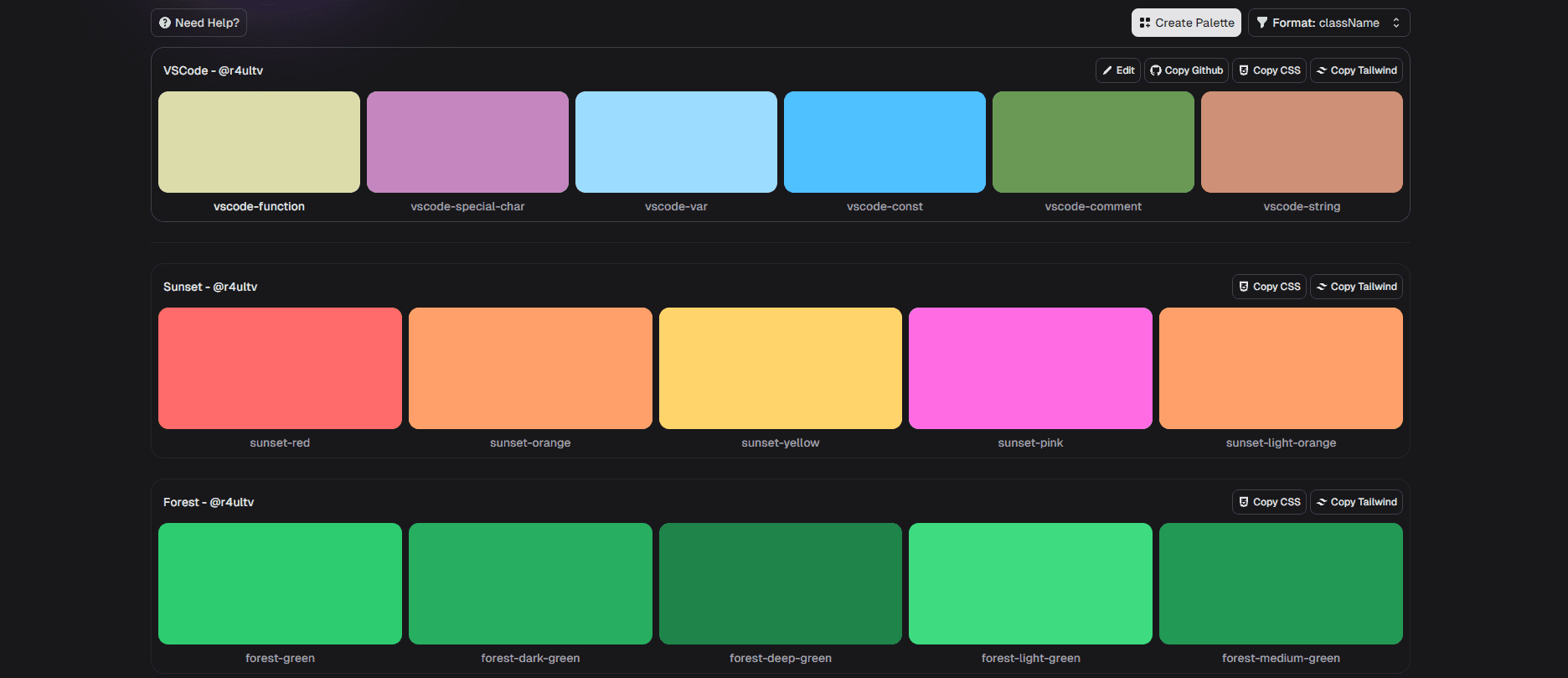
You can start from scratch, selecting each color individually, or use one of the predefined TailwindCSS colors as a starting point. The tool automatically generates a range of shades for each color you choose, mimicking TailwindCSS's shade structure. This ensures that your custom palettes seamlessly integrate with the TailwindCSS framework.
But the Palette page isn't just about creation - it's also about organization and efficiency. You can save multiple palettes, making it easy to switch between different color schemes for various projects or design iterations. Plus, with the ability to export your custom palettes as TailwindCSS-compatible configuration files, integrating your unique color schemes into your projects has never been easier.
Whether you're a designer looking to maintain brand consistency across multiple projects or a developer wanting to experiment with different color combinations, the Palette page empowers you to take full control of your project's color scheme.
Creating Your Own Palette: A Step-by-Step Guide
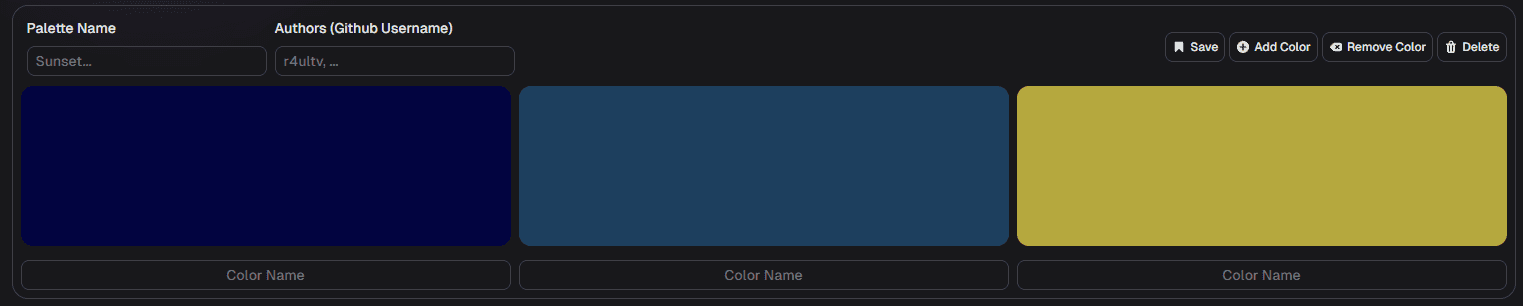
Creating a custom color palette with the TailwindCSS Color Palette tool is a straightforward and intuitive process. Here's how you can get started:
- Navigate to the Palette Page: Once you're on the Palette page, you'll see an option to create a new palette.
- Name Your Palette: Give your palette a descriptive name that helps you identify its purpose or theme.
- Add Colors: You can add colors to your palette in several ways:
- Use the color picker to select custom colors
- Input specific hex codes if you have them
- Preview and Adjust: As you add colors, you'll see a live preview of your palette. Feel free to adjust and fine-tune until you're satisfied.
- Save Your Palette: Once you're happy with your creation, simply hit the save button.
The Power of Local Storage
One of the key features of the TailwindCSS Color Palette tool is its use of local storage for saving your custom palettes. This approach offers several advantages:
- Enhanced Privacy: Your color palettes are saved directly in your browser's local storage. This means your color schemes remain entirely on your device, ensuring your design choices stay private.
- Improved Efficiency: Local storage allows for quick access to your saved palettes without the need for server requests. This results in a snappier, more responsive user experience.
- Offline Access: Even without an internet connection, you can access and work with your saved palettes, making the tool useful even in offline scenarios.
- No Account Required: There's no need to create an account or log in. You can start creating and saving palettes immediately.
It's important to note that while local storage offers these benefits, it also means your palettes are specific to the browser and device you're using. If you need to access your palettes across multiple devices, you can easily export them and import them on another device.
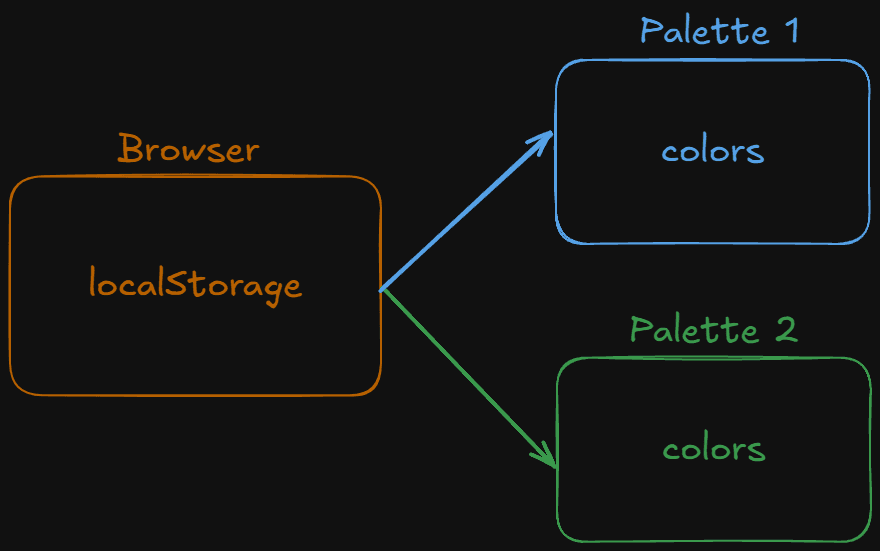
By leveraging local storage, the TailwindCSS Color Palette tool provides a seamless, efficient, and privacy-focused experience for managing your custom color schemes. Whether you're working on a personal project or collaborating with a team, you have full control over your color palettes at all times.
Importing Your Custom Palette into TailwindCSS
Once you've created your perfect color palette, the next step is to integrate it into your TailwindCSS project. The TailwindCSS Color Palette tool makes this process incredibly simple with its one-click copy feature. Here's how you can import your custom palette into your TailwindCSS configuration:
- Access Your Custom Palette: Navigate to the Palette page and select the custom palette you want to use in your project.
- Copy the Configuration: Look for the "Copy" button associated with your palette. Clicking this button will copy the TailwindCSS-compatible color configuration to your clipboard.
- Open Your TailwindCSS Configuration: In your project, locate and open your
tailwind.config.jsfile. - Paste into the Configuration: Within the
tailwind.config.jsfile, find theextend.colorssection. If it doesn't exist, you can create it. Your configuration might look something like this:
module.exports = {
theme: {
extend: {
colors: {
// Your custom colors will go here
},
},
},
};- Paste Your Custom Colors: Simply paste the copied code from the TailwindCSS Color Palette tool into the colors object. It will look something like this:
module.exports = {
theme: {
extend: {
colors: {
sunset: {
red: "#c28c70",
orange: "#FFD56B",
yellow: "#FF6BE3",
pink: "#FF6BE3",
"light-orange": "#FF9F6B",
},
},
},
},
};- Save and Rebuild: Save your
tailwind.config.jsfile and rebuild your project. TailwindCSS will now recognize your custom colors.
By following these steps, you can seamlessly integrate your custom color palette into your TailwindCSS project. This feature bridges the gap between color design and implementation, allowing you to use your carefully crafted color schemes with TailwindCSS's utility classes.
For example, if you've defined a custom 'sunset' color as shown above, you can now use classes like bg-sunset-red or text-sunset-light-orange in your HTML, just as you would with TailwindCSS's default colors.
This streamlined process eliminates the need for manual color code entry and reduces the risk of errors, ensuring that your project's colors perfectly match your design intentions. Whether you're working on a new project or updating an existing one, the TailwindCSS Color Palette tool makes it easier than ever to maintain consistent, custom color schemes across your entire application.
The Road Ahead: Future Enhancements and Features
While the TailwindCSS Color Palette tool already offers a robust set of features to streamline your color management workflow, we're constantly looking for ways to improve and expand its capabilities. Here's a glimpse into some exciting possibilities we're exploring for future updates:
VSCode Extension: Bringing Color Management to Your IDE
One of our most anticipated potential features is a dedicated Visual Studio Code extension. This would take the TailwindCSS Color Palette experience directly into your development environment, offering several advantages:
- Instant Access: Access your custom palettes without leaving your code editor.
- Live Preview: See color previews directly in your CSS and HTML files.
- Quick Insert: Easily insert color classes or hex codes with autocomplete suggestions.
- Palette Sync: Automatically sync your palettes between the web tool and VSCode.
This VSCode integration would significantly speed up the development process, allowing for seamless color management right where you write your code.
Other Potential Enhancements
- AI-Powered Color Suggestions: Implement machine learning algorithms to suggest complementary colors or entire palettes based on your project's existing design.
- Accessibility Checker: Built-in tools to ensure your color choices meet WCAG accessibility standards for color contrast.
- Team Collaboration Features: Allow teams to share and collaborate on palettes in real-time.
- Version History: Track changes to your palettes over time and easily revert to previous versions.
- Integration with Design Tools: Direct import/export functionality with popular design tools like Figma or Sketch.
Conclusion
The Tailwind Color Palette tool represents a significant leap forward in streamlining color management for web developers and designers working with TailwindCSS. By combining a comprehensive color reference, custom palette creation, and seamless integration with TailwindCSS projects, this tool addresses a common pain point in the development process. Key benefits of the Tailwind Color Palette include:
- Efficiency: Quick access to the entire TailwindCSS color spectrum and easy color code copying save valuable development time.
- Creativity: The custom palette feature allows for unique color schemes that align with brand identities and design visions.
- Integration: One-click export of custom palettes to TailwindCSS configuration ensures smooth implementation in projects.
- Privacy: Local storage of palettes provides enhanced security and offline access.
- Flexibility: The tool caters to both beginners and seasoned professionals, offering simplicity and advanced features.
As we look to the future, potential enhancements like a VSCode extension, AI-powered color suggestions, and collaboration features promise to make this tool even more powerful and indispensable.
Whether you're starting a new project or refining an existing one, the Tailwind Color Palette tool offers a user-friendly, efficient solution to color management. We encourage you to explore the tool at colors.raulcarini.dev and experience firsthand how it can transform your TailwindCSS workflow.
By bridging the gap between color selection and implementation, Tailwind Color Palette empowers developers to focus more on creating beautiful, consistent designs and less on the technicalities of color management. Give it a try today and take your TailwindCSS projects to the next level!